How much does Microsoft Azure Government services cost? Look no further than the Azure Pricing Calculator to find out.
Once you understand the basics of Azure Government pricing (including free services & pricing tiers), and once you identify pricing scenarios with the specs of the workloads you want to provision, you can easily use the Azure Pricing Calculator to create a customized and detailed estimate of your anticipated monthly costs.
Azure Government Pricing and Billing Basics
Azure Government pricing and billing is slightly different from Azure commercial pricing. In order to obtain Azure Government pricing, you must select an Azure Government region for all of the resources you include in your estimate. We will show you how to do this later. Just like commercial Azure, with Azure Government you only pay for what you use with per minute billing. For example, if you provision and use an Azure virtual server for 15 minutes, you only pay for 15 minutes of uptime for the server. There are no upfront costs and no termination fees.
Free Services and Pricing Tiers
Azure Government has a free trial available. The Azure Government 90 day trial includes $500 per month to spend on all Azure Government services.
Most Azure Government services have a tiered pricing model, including a free tier. For example, the App Service Plan has 5 pricing tiers: Free, Shared, Basic, Standard, and Premium. Each pricing tier has a different set of features, and in turn, a different cost. The free tier usually has limited functionality, but gives you just enough features to test out a service so that you can become familiar with it. With the Pricing Calculator, you can easily switch the pricing tiers of the services included in your estimate to quickly assess the cost impact of moving between different pricing tiers.
Pricing Scenario: Virtual Machines & Database
Let’s create an estimate! We will create an estimate for one of the most common workloads: a virtual network with a set of virtual servers and a SQL Server database. The following steps detail how we can create an estimate for this scenario:
Step 1: Launch Azure Pricing Calculator
Go to the Microsoft Azure Pricing Calculator at https://azure.microsoft.com/en-us/pricing/calculator/. On the Pricing Calculator page, you are presented with several categories of Azure products (aka services):
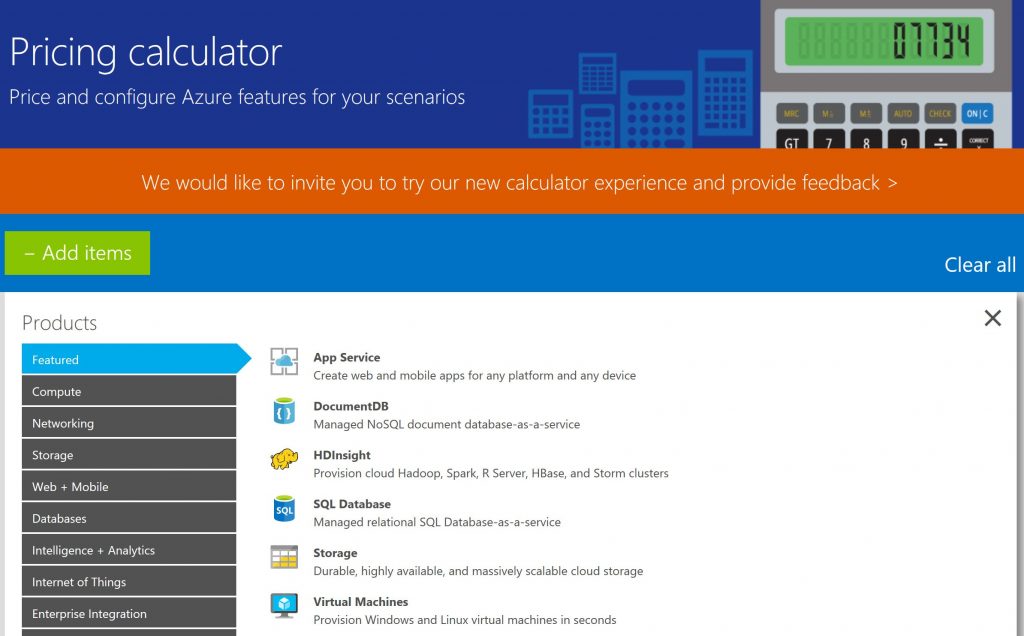
Remember, you won’t see any references to Azure Government on the Pricing Calculator page. To obtain Azure Government pricing, you must select an Azure Government region for all of the products included in your estimate as described in Step 4.
Step 2: Select Services
Select the services you want to include in the estimate. For simplicity, we will only include the Virtual Machines service and the SQL Server service in this estimate.
Click on Compute–>Virtual Machines to add the Virtual Machines service to the estimate:
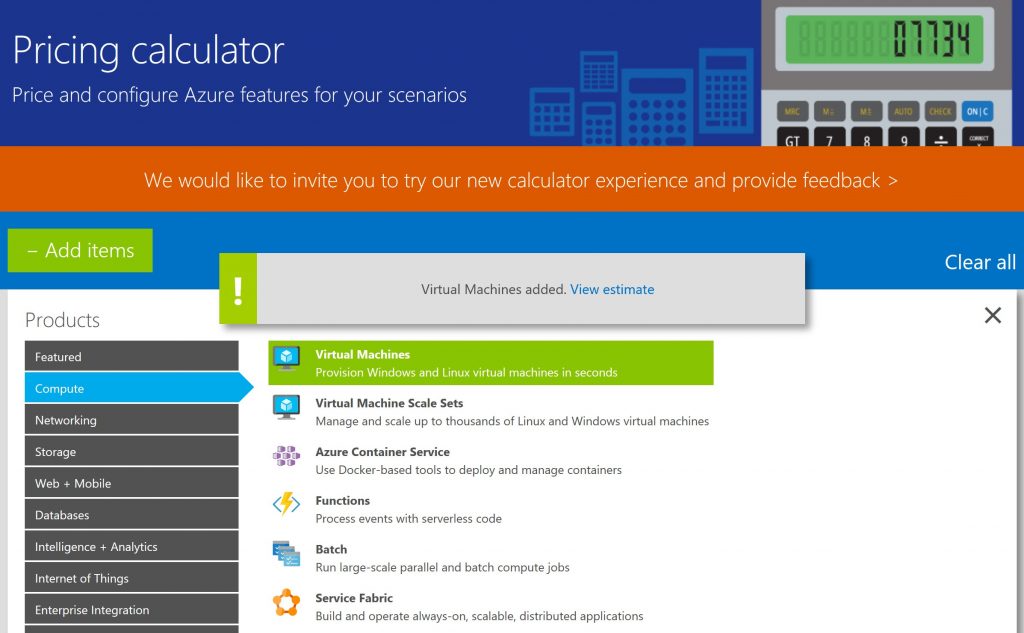
Then click on Databases–>SQL Server to add the SQL Server service to the estimate:
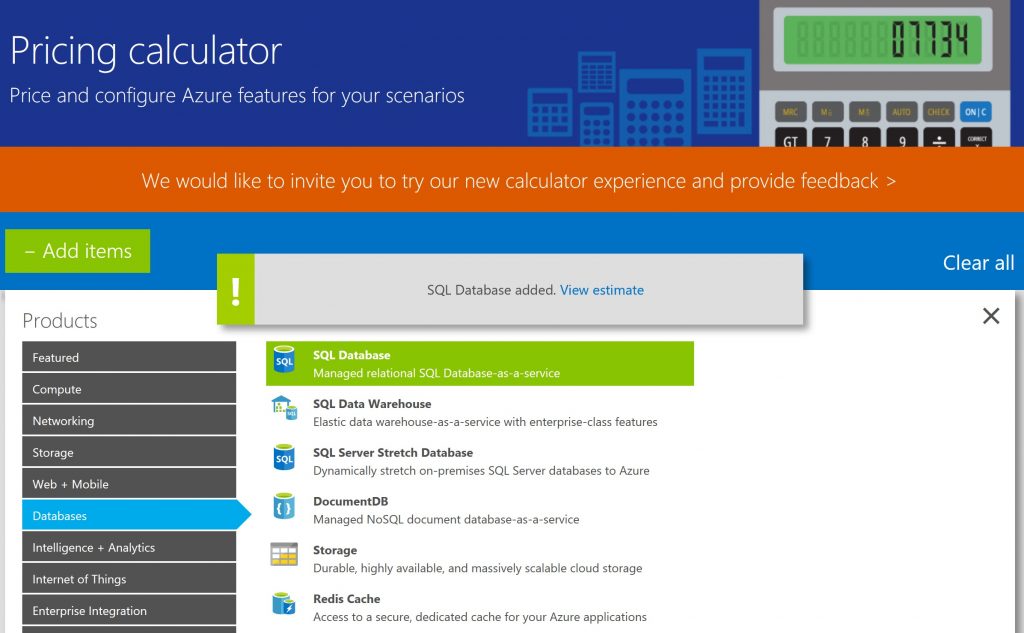
Step 3: View Estimate
We’re done adding our services! Now we want to view our estimate page. To do so you can either click on the ‘View estimate’ link in the notification windows that popped up, or you can click the ‘X’ on the right under the ‘Clear all’ link (don’t click ‘Clear all’, as this will remove all of the services you have just added to the estimate). So far, we can see that our estimated monthly cost is $109.14:
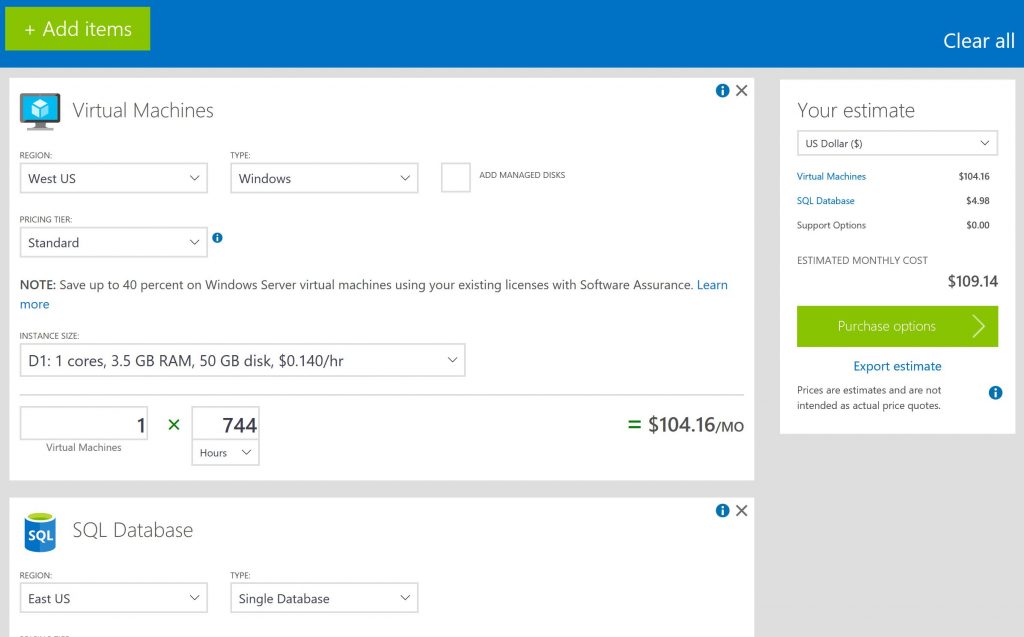 Step 4: Select Azure Government Pricing
Step 4: Select Azure Government Pricing
This is the most important step to ensure that you obtain Azure Government pricing. Change the Region setting for each service to a Azure Government region. As of March 2017, the Azure Government regions are:
- US Gov Virginia
- US Gov Iowa
- US DoD East
- US DoD Central
You must select US Gov Virginia or US Gov Iowa to obtain Azure Government pricing (US DoD East and US DoD Central are not available in the Region dropdowns on the Azure Pricing Calculator).
Let’s select US Gov Virginia for both of our services:
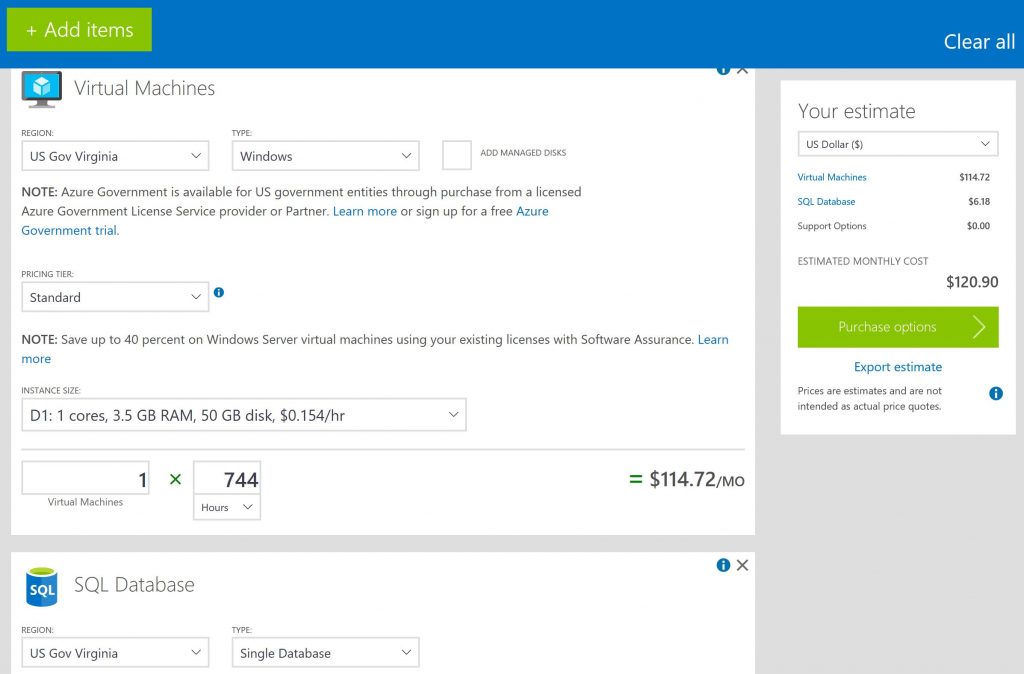
Step 5: Configure Services
Let’s configure our services. For Virtual Machines, we can configure the operating system type, pricing tier, instance type, virtual machine count, and the total monthly uptime hours. For more information about these configuration options, please visit the Virtual Machines Pricing page at: https://azure.microsoft.com/en-us/pricing/details/virtual-machines/windows/. For simplicity, we will configure our Virtual Machines service as follows:
- Type: Windows
- Pricing Tier: Standard
- Instance Size: D3
- Virtual Machine Count: 2
- Uptime hours: 744
After making these configuration changes, our monthly estimate now stands at $919.51:
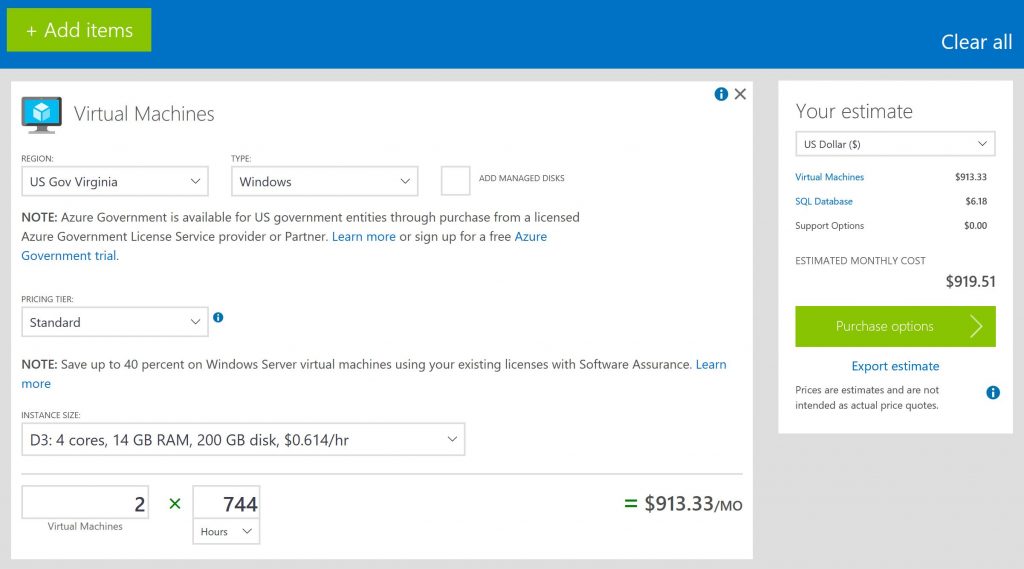 For SQL Server, we can configure the database type, pricing tier, performance level, database count, and the total monthly uptime hours. For more information about these configuration options, please visit the SQL Server Pricing page at: https://azure.microsoft.com/en-us/pricing/details/sql-database/. For simplicity, we will configure our SQL Server service as follows:
For SQL Server, we can configure the database type, pricing tier, performance level, database count, and the total monthly uptime hours. For more information about these configuration options, please visit the SQL Server Pricing page at: https://azure.microsoft.com/en-us/pricing/details/sql-database/. For simplicity, we will configure our SQL Server service as follows:
- Type: Single Database
- Pricing Tier: Standard
- Performance Level: S1
- Database Count: 1
- Uptime hours: 744
After making these configuration changes, our monthly estimate now stands at $950.53:
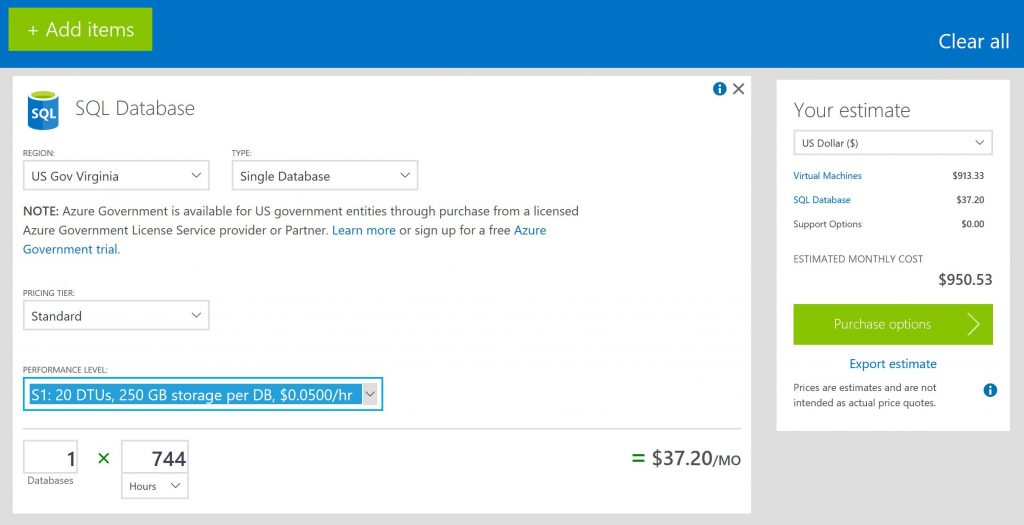
Step 6: Support Options
There are 4 support options you can include with your estimate:
- Included: this option is free and includes: billing and subscription management, a service dashboard, and web incident submission
- Developer: this option costs $29 per month and includes: web incident submission, unlimited 24/7 break/fix support, < 8 hours response time
- Standard: this option costs $300 per month and includes: web incident submission, phone support, < 2 hours response time
- Professional Direct: this option costs $1000 per month and includes: priority handling, escalation phone line, < 1 hour response time
We’re going to leave this setting at included, so our estimate remains at $950.53 per month.
Step 7: Export estimate
You can export the estimate by clicking the ‘Export estimate’ link below the Estimate total on the right:
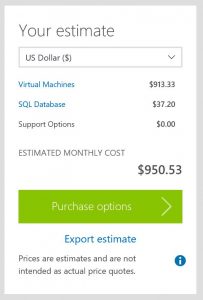 And that’s it! You have successfully created an estimate for Virtual Machines and SQL Server in Azure Government!
And that’s it! You have successfully created an estimate for Virtual Machines and SQL Server in Azure Government!
More Information
If you would like more information about Azure Government pricing, please contact us.

