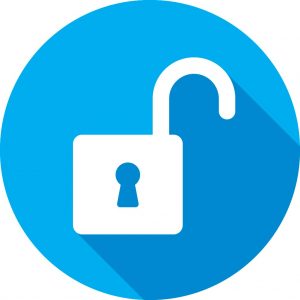 With the popular Groups feature added to Office 365 Government recently, the internal tools available are extremely practical. As a whole, Groups opens new doors to superior communication and collaboration with fellow government employees. Although one particular feature lets your team collaborate with people outside your organization.
With the popular Groups feature added to Office 365 Government recently, the internal tools available are extremely practical. As a whole, Groups opens new doors to superior communication and collaboration with fellow government employees. Although one particular feature lets your team collaborate with people outside your organization.
Known as Guest Access, you’ll want to know more about how this works when government projects become diffuse. Some of your projects might become so huge, you’ll have no choice but to reach out to others, perhaps in other countries.
Microsoft takes all these challenges seriously and continually improves Office 365 for this very reason.
In Groups, they give you administrator powers to control guest accessibility. To make this work well for you, take some time to learn a few steps to make Guest Access work for everyone.
Allowing Guests Into Your Government Organization
You’ll need to become an Office365 global admin before you can officially allow any guests into your Groups. Admin roles are all assigned to specific people, so it can either be you or someone else you trust in your government agency. However, the global admin has the ultimate say since you can assign more than one admin.
To activate Guest Access, you have to go into Settings and make some select choices in Security & Privacy. It’s here where you’ll be able to switch “Allow guests” to “on.”
Keep in mind in order for your guests to have all access to your files (including OneNote), you need to turn on the internal sharing setting in SharePoint.
Despite the global admin having power to add groups, an Office365 group owner can also add guest users if you add this in the Settings menu.
Using the Admin Center to Add Groups
Another way to allow guests in is to use the admin center, which you can access through the app launcher in the upper left of the screen. Selecting Settings and Service & Add-Ins, you’ll see a box labeled Office365 Groups.
Here, you’ll be able to control two options: Allowing outside groups to access group resources shared by others, or allowing group owners to add people outside your organization.
Both of these give you more control over what occurs once someone else in your organization lets an outside guest in.
Once you’ve made the right choices, the things you can do in Guest Access are wide for a variety of tasks.
Inviting Someone as a Guest
If you wonder what an outside guest sees when you invite them to collaborate, they receive a welcome email showing what your group is all about. The description box gives other details about what to expect when they join your group.
It’s a good example in how Microsoft goes all out with details to assure every guest receives something substantial. While all interaction occurs in their email box, guests aren’t left out of anything. They can receive calendar invitations, take part in all email discussions, and look at shared files with admin approval.
Your guests have to remember to use “reply all” when opining during a conversation.
What Kind of Guests Can You Invite?
There isn’t any kind of guest you can’t invite when using Guest Access. You can instantly invite business partners you’re working with from across the world. In government, this is probably something you experience often, though haven’t had any proper tools for collaborating until now.
Vendors, suppliers, or consultants are also possible to keep everyone in the loop. Considering how diffuse government projects are, using Groups and its Guest Access feature can streamline how you work and help the people you serve.
More Information
Keep reading us at cFocus Software Incorporated to read about news and features in Office 365 Government.
