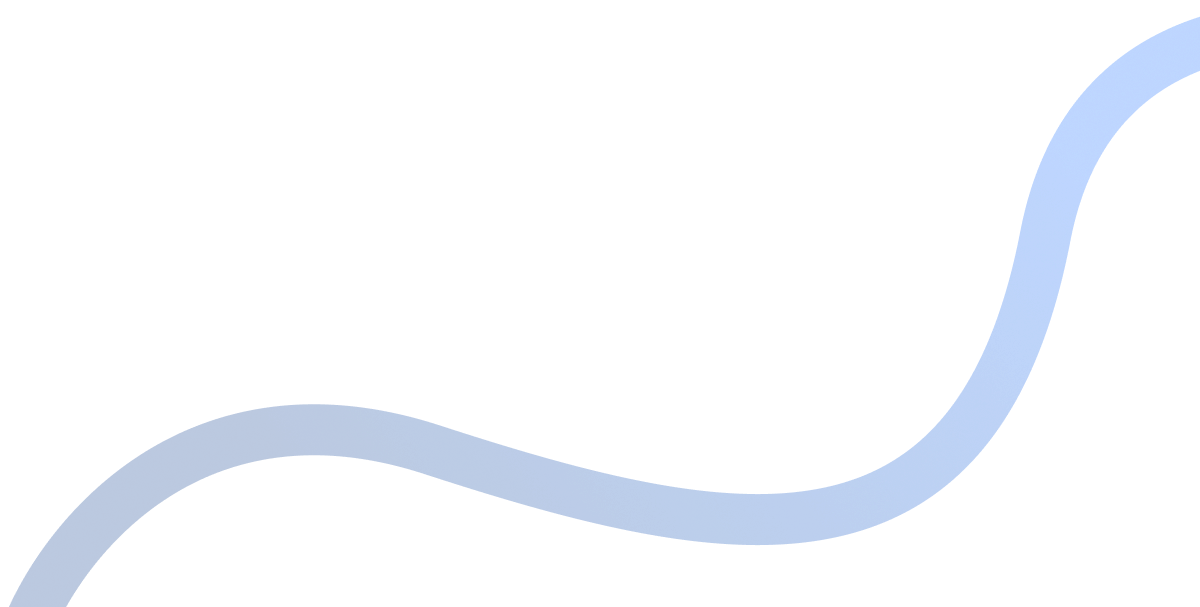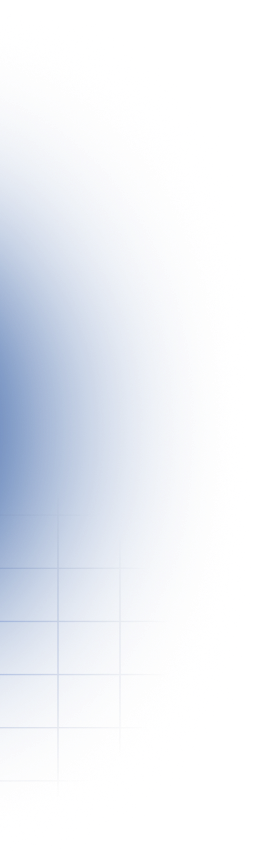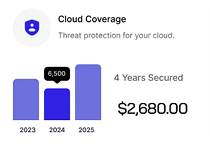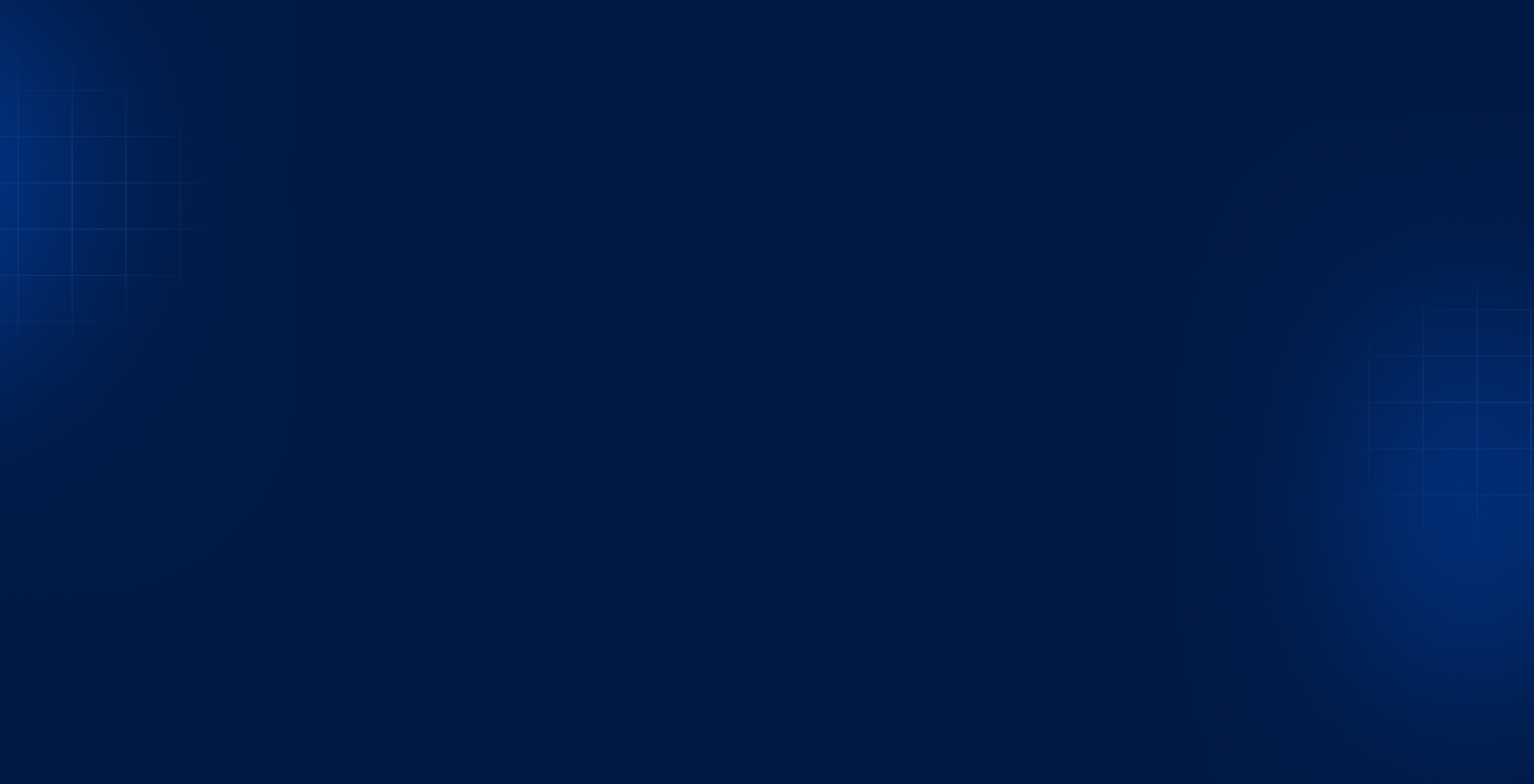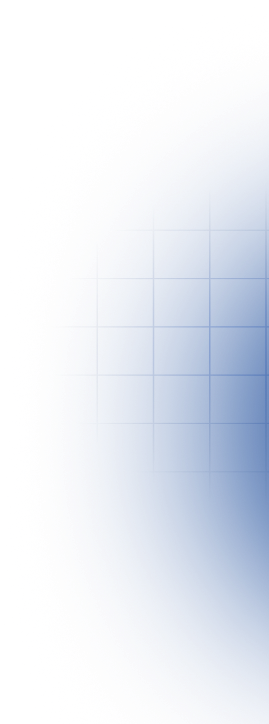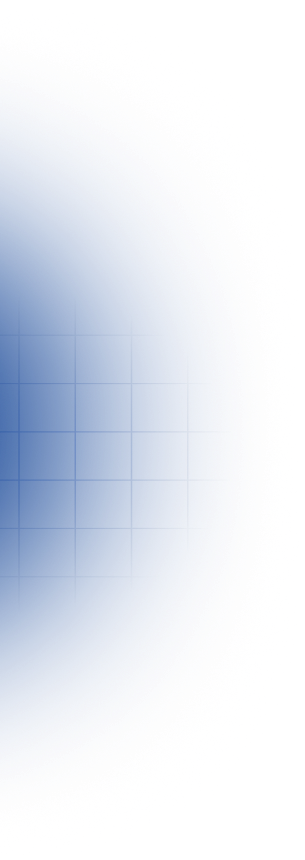.png)


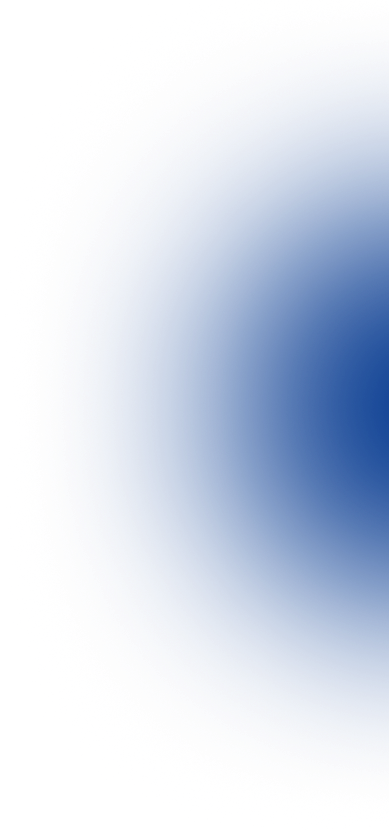



Welcome to cFocus Software Incorporated A CMMC Level 2 certified company
Established in 2006, we have over 18+ years of experience providing dozens of
federal government agencies the following services:
- Cybersecurity
- Cross Domain Services
- Geospatial
- IT Professional
- AI-powered Software Development

.png)